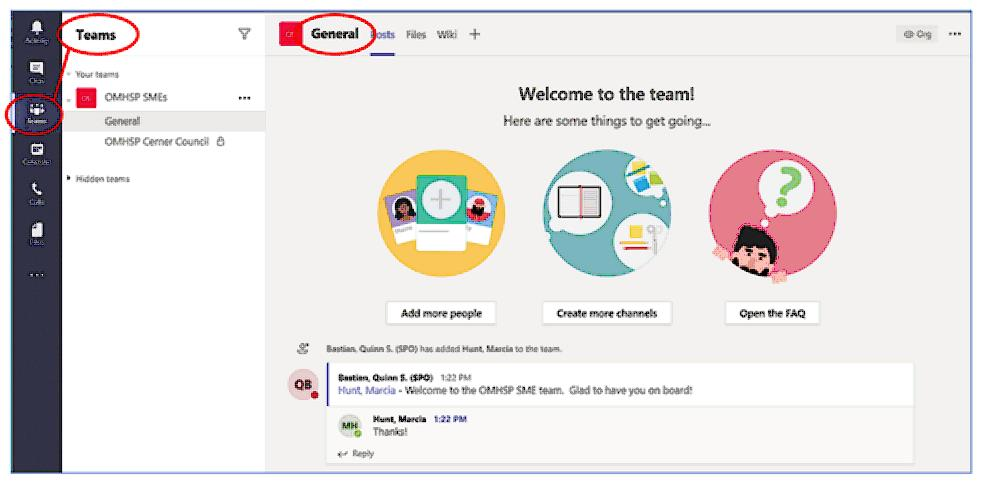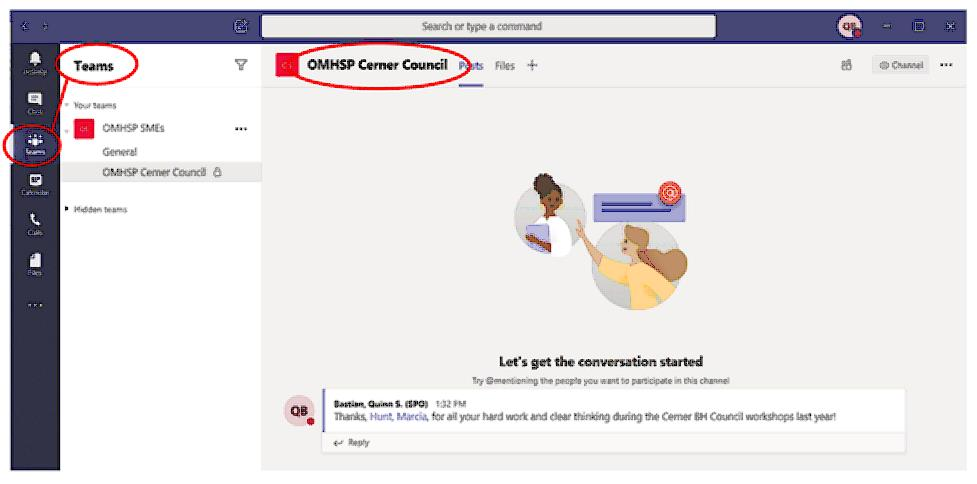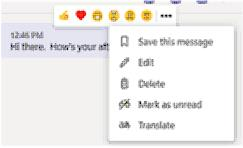Instant messages, public or private?
- PRINCIPLE 1: There are two different ways to send messages to others in MS Teams. One is through Chat:
The other is by sending messages through Teams Channels:
They look pretty similar when you’re sending messages, but because they have different implications for who can see your messages, it’s important to be aware.
- PRINCIPLE 2: MS Teams keeps everything you type. This means that your chats with others won’t disappear when you log out. They’ll instead be embedded within ongoing conversations, just like text messaging on your phone. This also means that it’s important to keep your messaging professional: you can of course can send private messages to others in Teams, but even private messages stored in VA’s system of records may later be discoverable under FOIA.
- PRINCIPLE 3: Using Chat in MS Teams works pretty much the same as instant messaging in Skype. You can send private messages, add individuals to chat strings, add a call or share your screen while messaging, etc. The biggest difference from Skype is that your IM strings in MS Teams won’t disappear when you log off.
- PRINCIPLE 4: Messages sent through Teams Channels are meant for the whole team. When you send messages with this tool, other members of the team and/or channel will see them. It’s that straightforward. You can highlight an individual you want to make sure sees your message, but everyone else will see it, too. This is what Teams Channels are designed for—to communicate with a group.
- Individual Chat
- Group Chat
- Public Team Channel - personal message
- Private Team Channel – personal message
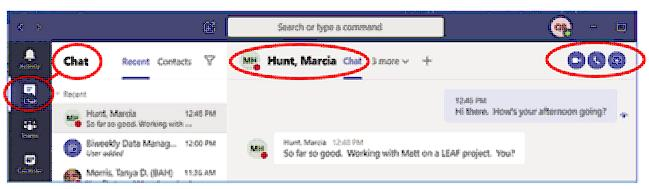
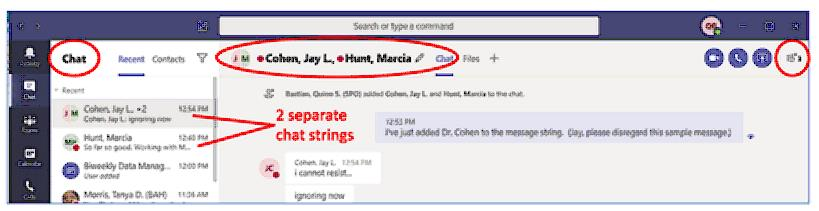
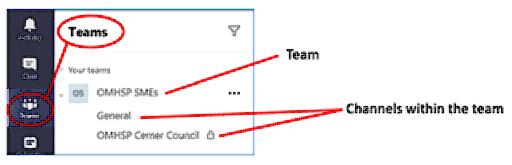
3. Public Team Channel – “personal” message. I go to the General channel and post a message to Dr. Hunt. This is a team discussion, not a private one, even though I’ve addressed Dr. Hunt specifically by typing in “@Hunt” and then selecting her name. Everybody on the OMHSP SME team will see my message to Dr. Hunt the next time they go to the General Channel on the SME Team. Anyone on the team can reply to my message, too. And if someone new joins the OMHSP SME team six months from now, they can look back and see my message to Dr. Hunt as well. The moral of the story: team discussions are truly meant for the whole team. Note that I can tell I’m messaging on a Team Channel (rather than a Chat) because the name of the Channel (“General”) is in bold at the top of the page rather than the name of a person. Also, the Teams tab is selected on the left side of the screen and the word “Teams” is in bold at the top left.